-
Description
Product Description
10 Gigabit Ethernet-LR PCI Express Adapter (FC 5772; CCIN 576E)
Learn about the features, operating system requirements, and installation notes for the 5772 Adapter.
Overview
The 10 Gigabit Ethernet-LR PCI Express Adapter is a low-profile, fiber network interface controller (NIC). This adapter is based on the dual port 82598EB 10 GbE controller. The product conforms to the IEEE 802.3 standard and supports standards for system manageability and power management. Additionally, it conforms to the 802.3ae 10GBASE-LR specification for Ethernet transmissions over 1310 nm single-mode fiber optic cable for distances up to 10 kilometers.
The following figure shows the adapter LEDs and network connector.
Figure 1. 10 Gigabit Ethernet-LR PCI Express Adapter
- 1
- Activity/Link LED
- 2
- Multimode fiber LC receptacle
Specifications
- Item
- Description
- FRU number
- 10N9034 ( Designed to comply with RoHS requirement.)
- I/O bus architecture
- PCI-Express V1.1 and v2.0 (gen 1 only)
- Busmaster
- Yes
- Maximum number
- For system-specific adapter placement information, see the PCI adapter placement for machine types 82xx and 91xx or the PCI adapter placement for machine type 94xx topic collections.
- Adapter size
- PCIe short form
- Connector information
- LC single mode fiber optic
- Wrap plug
- LC fiber optic, part number 12R9313
- Cables
- Customers supply the cables.
Operating system or partition requirements
If you are installing a new feature, ensure that you have the software required to support the new feature and that you determine if there are any existing prerequisites. To do this, use the IBM® Prerequisite Web site at http://www-912.ibm.com/e_dir/eServerPrereq.nsf
 .
.The adapter is supported on the following versions of the AIX® operating system:
- AIX 5L™ Version 5.3 with the 5300-07 Technology Level and Service Pack 4, or later
- AIX 5L Version 5.3 with the 5300-08 Technology Level, or later
- AIX Version 6.1 with the 6100-00 Technology Level and Service Pack 5, or later
- AIX Version 6.1 with the 6100-01 Technology Level, or later
Preparing for installation
This section helps you prepare to install your adapter. Preparing to install the adapter involves the following tasks:- Verifying your hardware requirements
- Verifying your software requirements
- Gathering tools and documentation
If you are installing your operating system at this time, install your adapter before you install the operating system. See Installing the adapter for instructions.
If you are installing only the device driver for this adapter, install your device driver software before you install the adapter. See Installing the device driver software for instructions.
Verifying your hardware requirements
The adapter requires the following hardware:- If you are running the total diagnostics package you will need a wrap plug for the single mode fiber connector used on the LR adapter.
- To connect to a network you will need a 1310 nm single mode fiber network attachment for the LR adapter.
The following tables indicates the allowable cable lengths from the adapter to the gigabit Ethernet switch, including patch cables:
Table 1. 10 Gigabit Ethernet-LR PCI Express Adapter cable information Fiber cable type Connector type Operating range in meters 9 µm SMF LC 10 Km Verifying your software requirements
Ensure that your operating system supports this adapter before you install it. See Operating system or partition requirements.
Gathering tools and documentation
To install the adapter, make sure you have access to the following items:- The adapter
- The operating system documentation
- The system unit documentation
- The PCI adapter placement information for the system unit
- Wrap plugs
- A flat-blade screwdriver
- The operating system CD, which includes the device driver, or the device driver CD-ROM
Installing the device driver software
This section explains how to install device driver software for the adapter. The device driver is provided for the AIX operating system.
Be sure you have read Preparing for installation to determine which of the following tasks to do:- If you should install your device driver software first, go to step 1 of this section.
- If you should install your adapter hardware first, go to Installing the adapter. When you install AIX, your adapter device driver is automatically installed.
To install device driver software, do the following steps:
- Log in to the system unit as root user.
- Insert the media that contains the device driver software (for example, a CD-ROM) into the appropriate media device.
- Type the following System Management Interface Tool (SMIT) fast path: smitty devinst
- Press Enter. The Install Additional Device Software screen highlights the INPUT device/directory for software option.
- Select or type your input device:
- Press F4 to display the input device list.
- Select the name of the device (for example, CD-ROM) that you are using and press Enter.
Or
- In the entry field, type the name of the input device you are using and press Enter.
- The Install Additional Device Software window highlights the SOFTWARE to install option.
- Press F4 to display the SOFTWARE to install window.
- Type the following to display the Find window: /
- Type the device package name: devices.pciex.8680c71014108003.rte.
- Press Enter. The system finds and highlights this device driver software.
- Press F7 to select the highlighted device driver software.
- Press Enter. The INSTALL ADDITIONAL DEVICE SOFTWARE window is shown. The entry fields are automatically updated.
- Press Enter to accept the information. The ARE YOU SURE window is shown.
- Press Enter to accept the information. The COMMAND STATUS window is shown.
- The term RUNNING is highlighted to indicate that the installation and configuration command is in progress.
- When RUNNING changes to OK, scroll to the bottom of the page and locate the Installation Summary.
- After a successful installation, SUCCESS is displayed in the Result column of the Installation Summary at the bottom of the page.
- Remove the installation media from the drive.
- Press F10 to exit SMIT.
- Go to the adapter installation procedure, Installing the adapter.
Verify AIX software installation
To verify that the device driver for the adapter is installed, do the following steps:
- If necessary, log in as root user.
- At the command line, type lslpp -l devices.pciex.8680c71014108003.rte.
- Press Enter.
If the adapter device driver is installed, the following is an example of the data that is displayed on the window:
Fileset Level State Description Path: /usr/lib/objrepos devices.pciex.8680c71014108003.rte 5.3.8.0 COMMITTED 10 Gigabit Ethernet-LR PCI Express Adapter Software Verify that the file sets are installed at the AIX version level you are running. Level 5.3.8.0 is an example. If the correct information is displayed, continue to the next section, Installing the adapter. If no data is displayed on your screen, the adapter device driver did not install correctly. Try reinstalling the driver.
Installing the adapter
For instructions on how to install PCI adapters, refer to the PCI adapters topic.
Verifying the adapter installation
To verify that your system unit recognizes the PCI adapter, do the following steps:
- If necessary, log in as root user.
- At the command line, type: lsdev -Cs pci
- Press Enter.
A list of PCI devices are displayed. If the adapter is installed correctly, an Available status for each port indicates that the adapter is installed and ready to use. If the message on your screen indicates that any of the ports are DEFINED instead of AVAILABLE, shut down your server and verify that the adapter was installed correctly.
Connecting to an Ethernet network
This section explains how to connect the adapter to the multimode fiber network. Refer to your local procedures for information about connecting the adapter to your Ethernet network.
Note: Only one type of network can be attached to the adapter at one time.To connect the adapter to a multimode fiber network, do the following steps:
- Insert the male fiber LC connector of the fiber cable into the adapter LC connector.
- Insert the male fiber LC connector of the other end of the cable into the network switch.
Notes:- The adapter requires a 1310 nm single-mode fiber optic cable. See Table 1.
- If your switch has an SC receptacle, you need an LC-SC converter cable.
- It is necessary to configure an IP network interface to enable the adapter to detect a link and to illuminate the link LED.
Adapter LEDs
The LEDs on the adapter provide information about the operation status of the adapter. The LEDs are visible through the mounting bracket and, when lit, indicate the following conditions:
Table 2. Adapter LEDs LED Light Description Activity/Link Green Good link, no activity Blinking Transmit activity Off No link* *The absence of a link could be the result of a defective cable, a defective connector, or a configuration mismatch. -
Request a Quote
Contact Info
International Systems Management, Inc.
5824-E Peachtree Corners East
Norcross, GA, 30092
USAPhone: 770.840.8994
Fax: 770.840.9228
Email: [email protected]
Get in touch Today
We are here to help you with all of your IT and server needs, please fill out the form or call us directly to get started today.
« Return to Previous Page


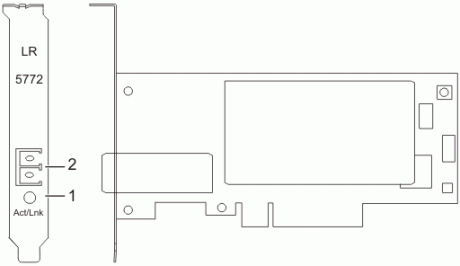



 .
.






